Configure 3D Print in PrusaSlicer and Upload to Library
In this section, the STL file will be tweaked for the specific 3D Printer used by the Leondardtown, Maryland library's makerspace. If you are using a different printer, simply set PrusaSlicer (or your slicing software) to your specific printer and adjust as needed.
St. Mary's County Library 3D Printing
- Configure PrusaSlicer.
Printer: Prusa i3 MK3S
Filament: Generic PLA
View Mode: Simple
Accept all other default options. - Import STL. If it prompts about inches, click Yes.
- Resize width and length. Set Size for Column X to 90 (mm). Make sure the scale with ratio lock is locked. Y and Z will automatically resize.
- Unlock the scale with ratio lock and set Z to 1.8 (mm).
- Export plate as STL.
- Upload to the Library's website.
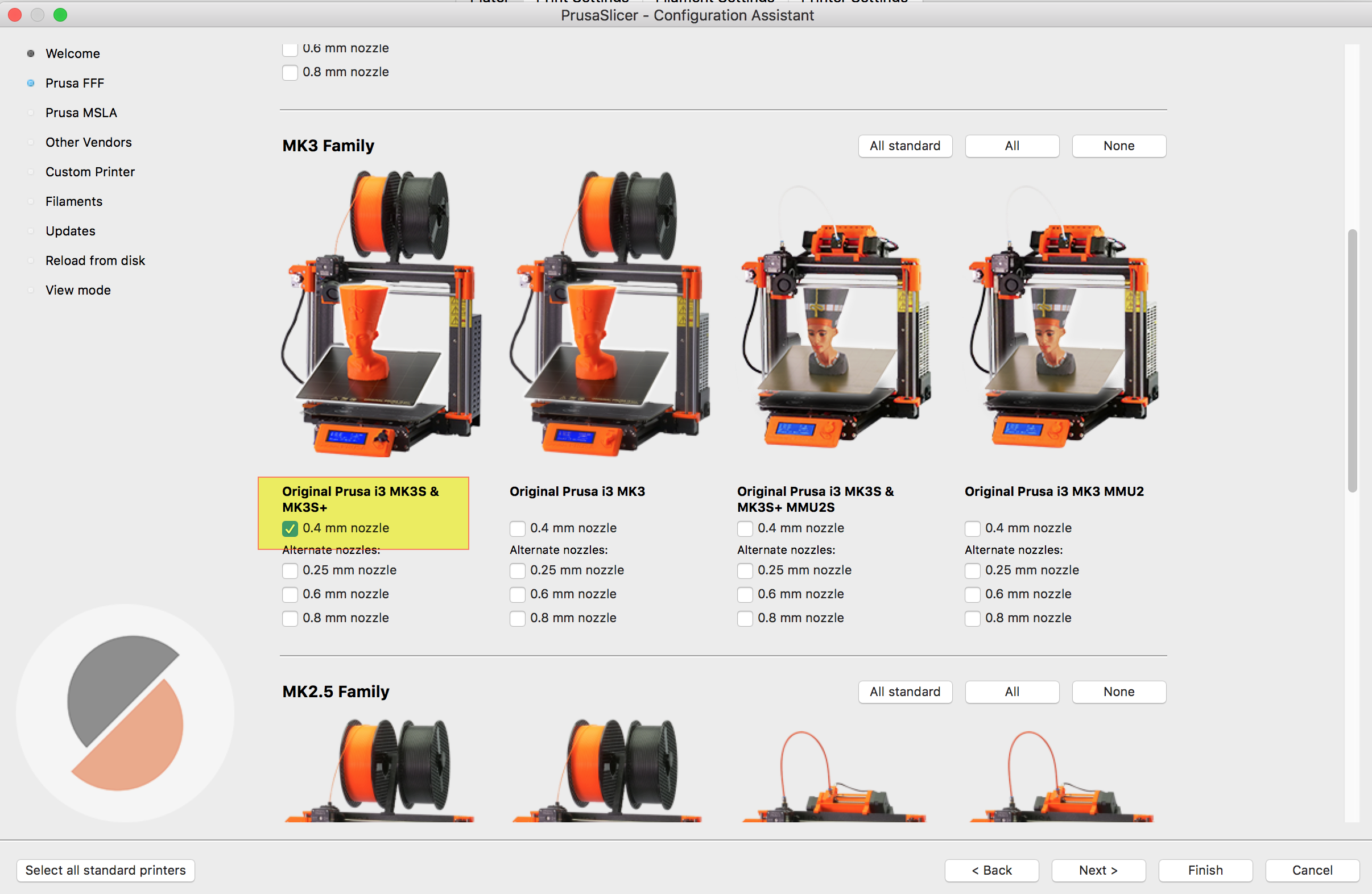
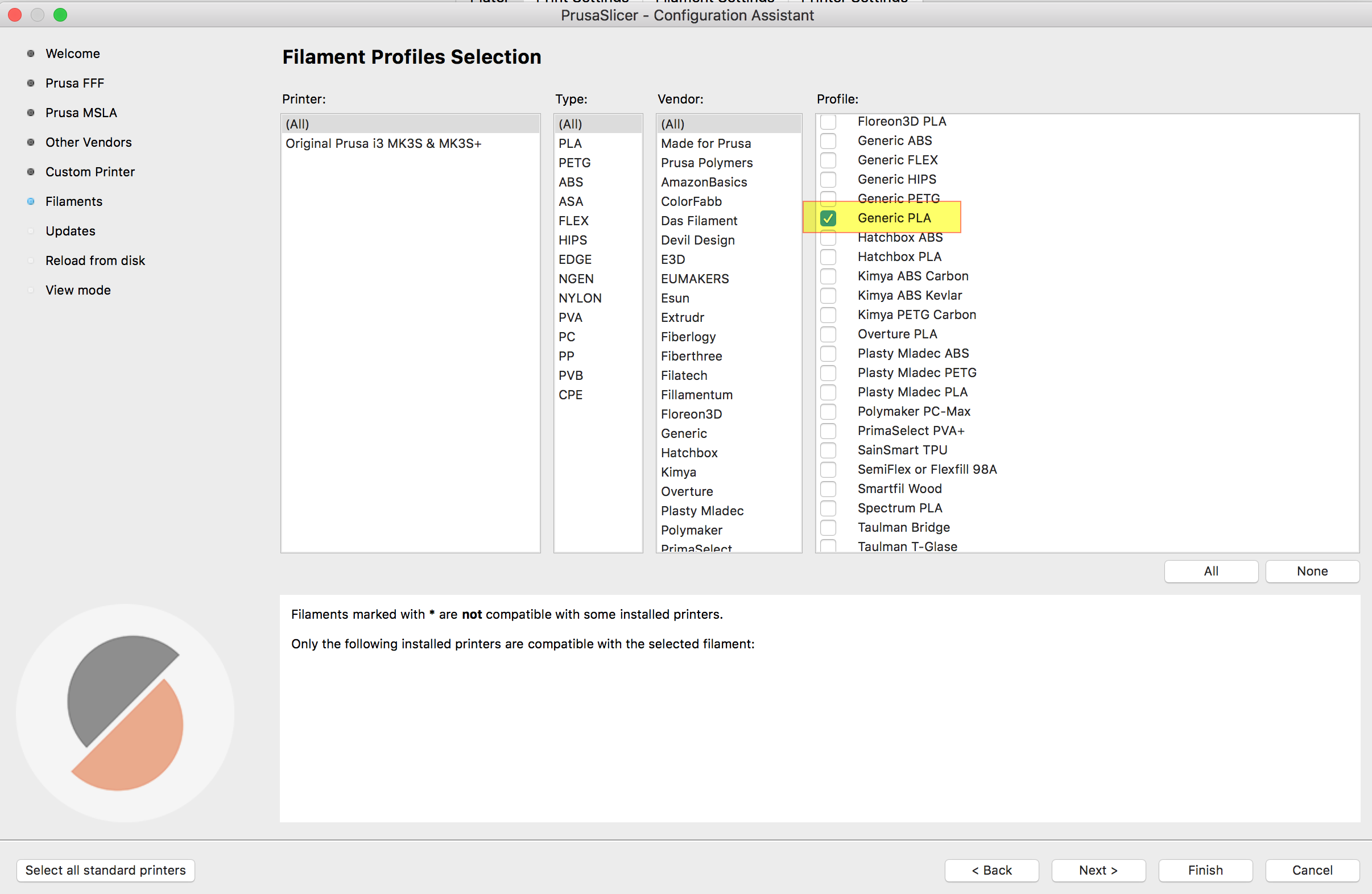
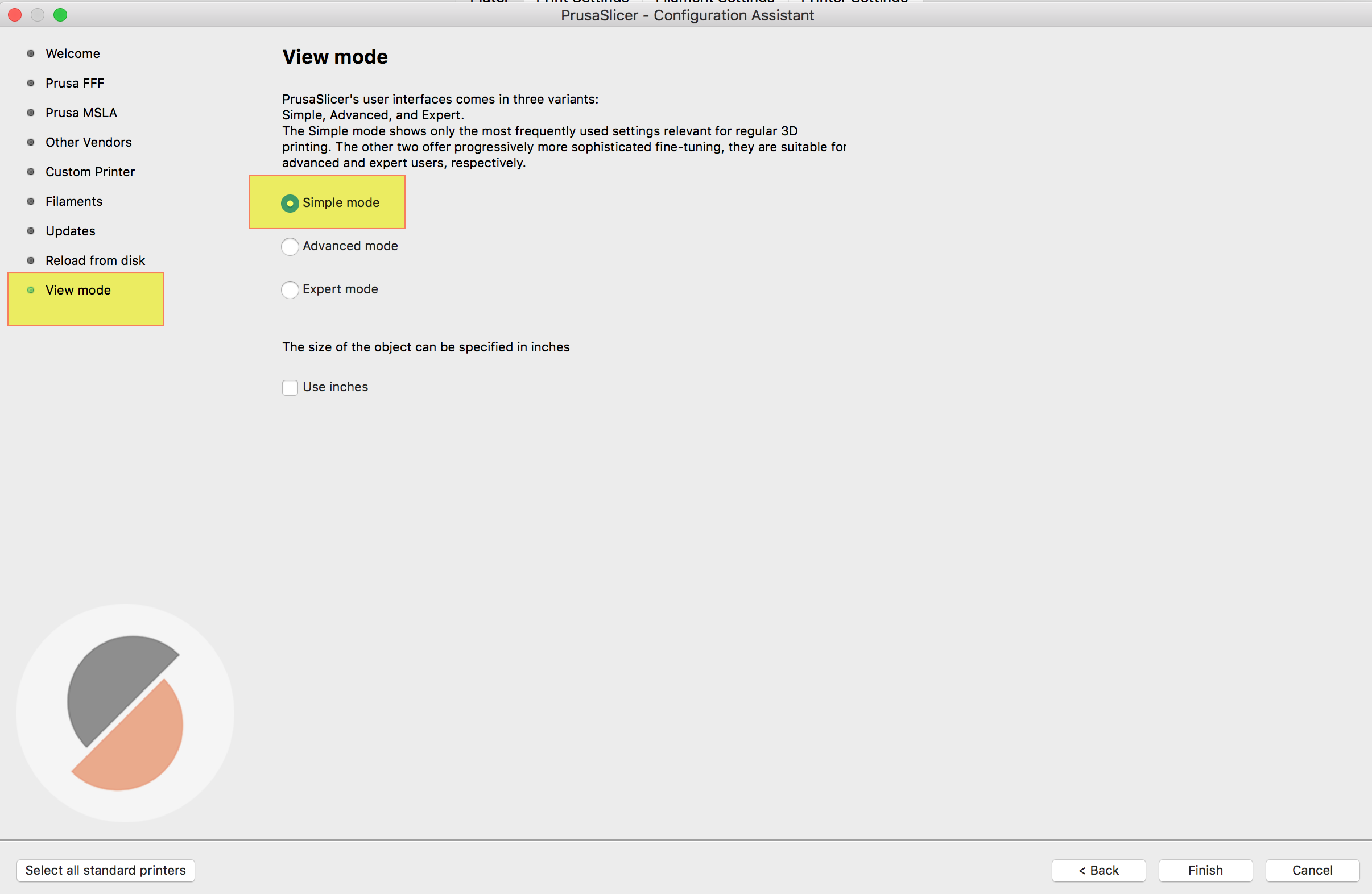

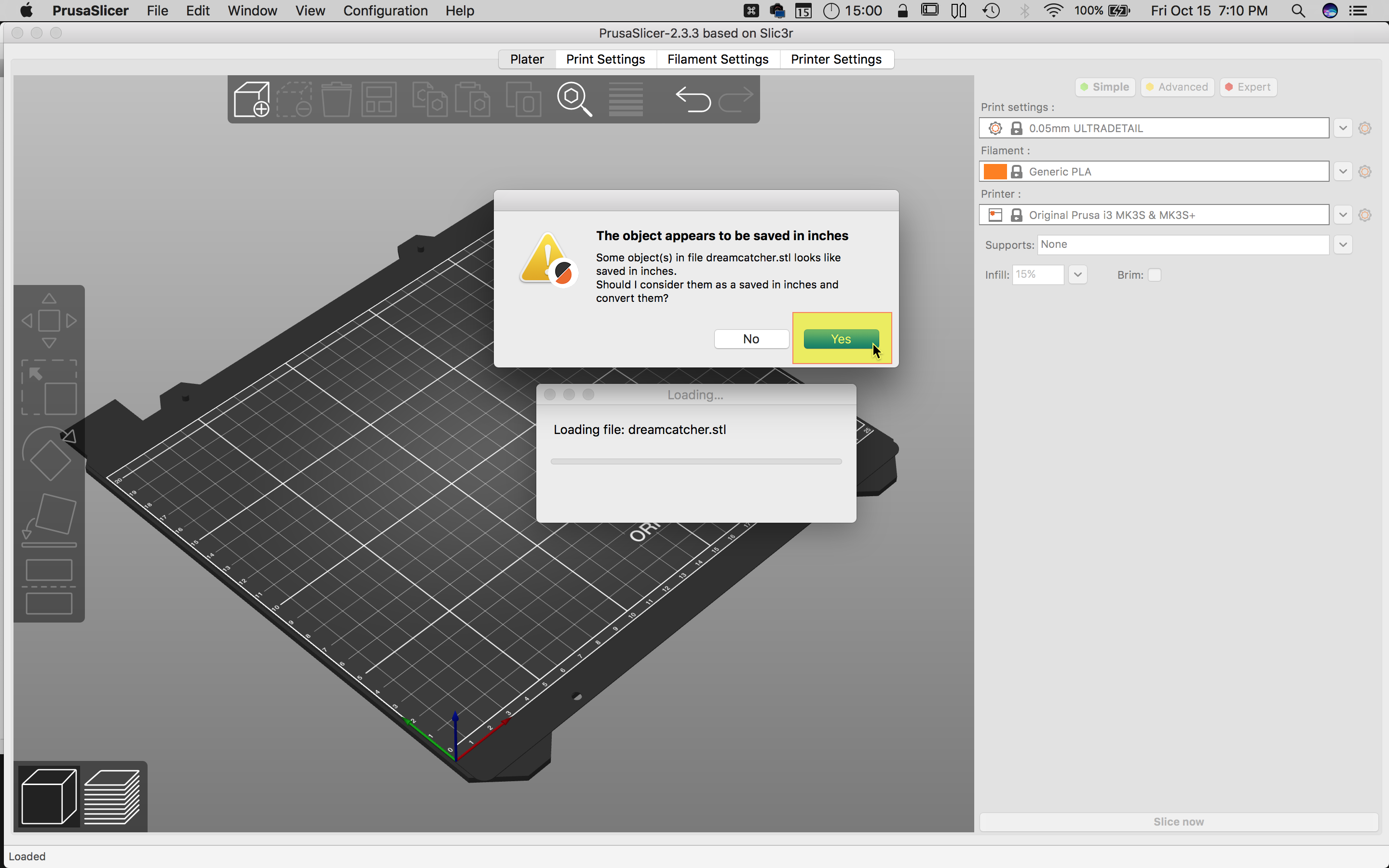

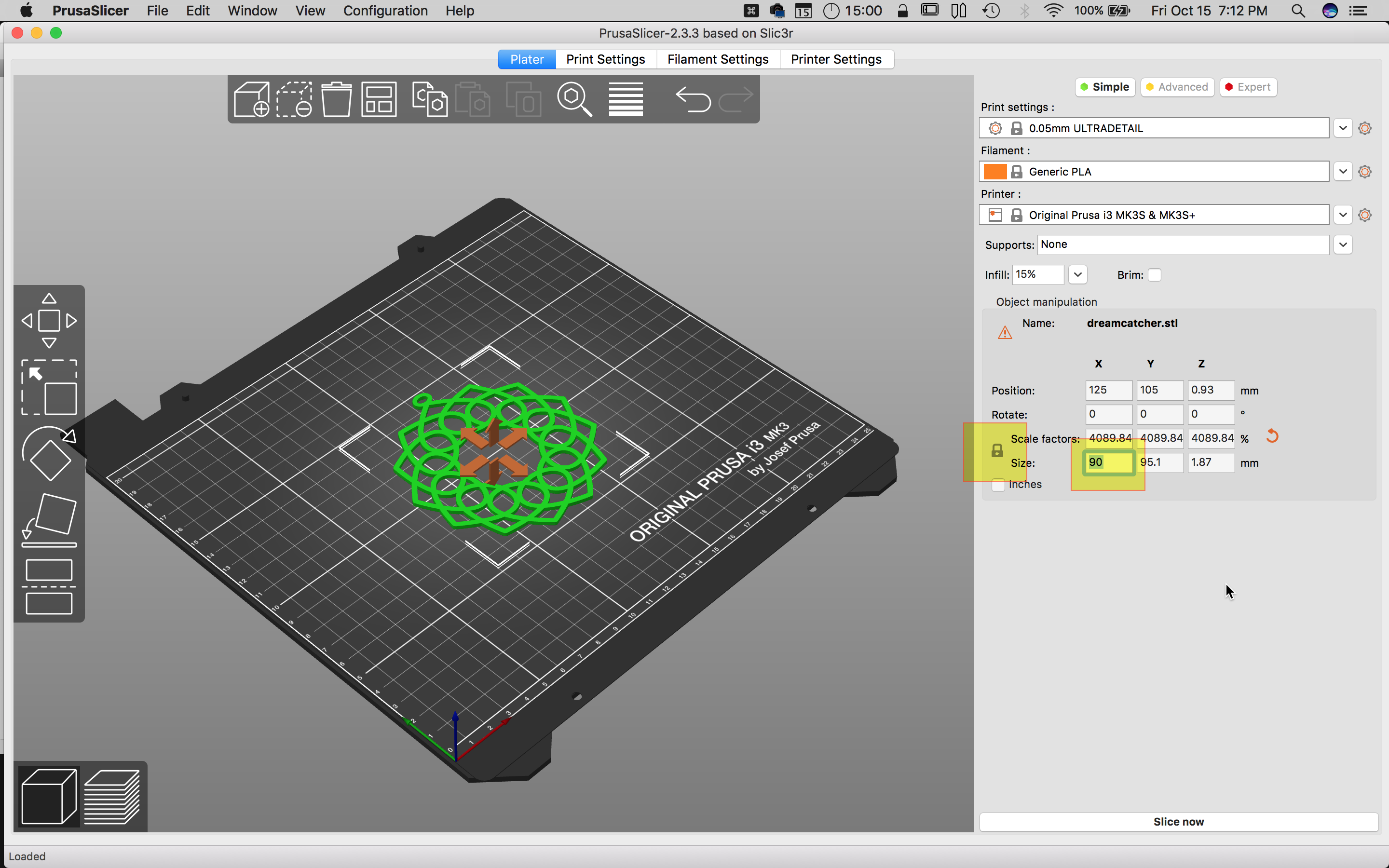


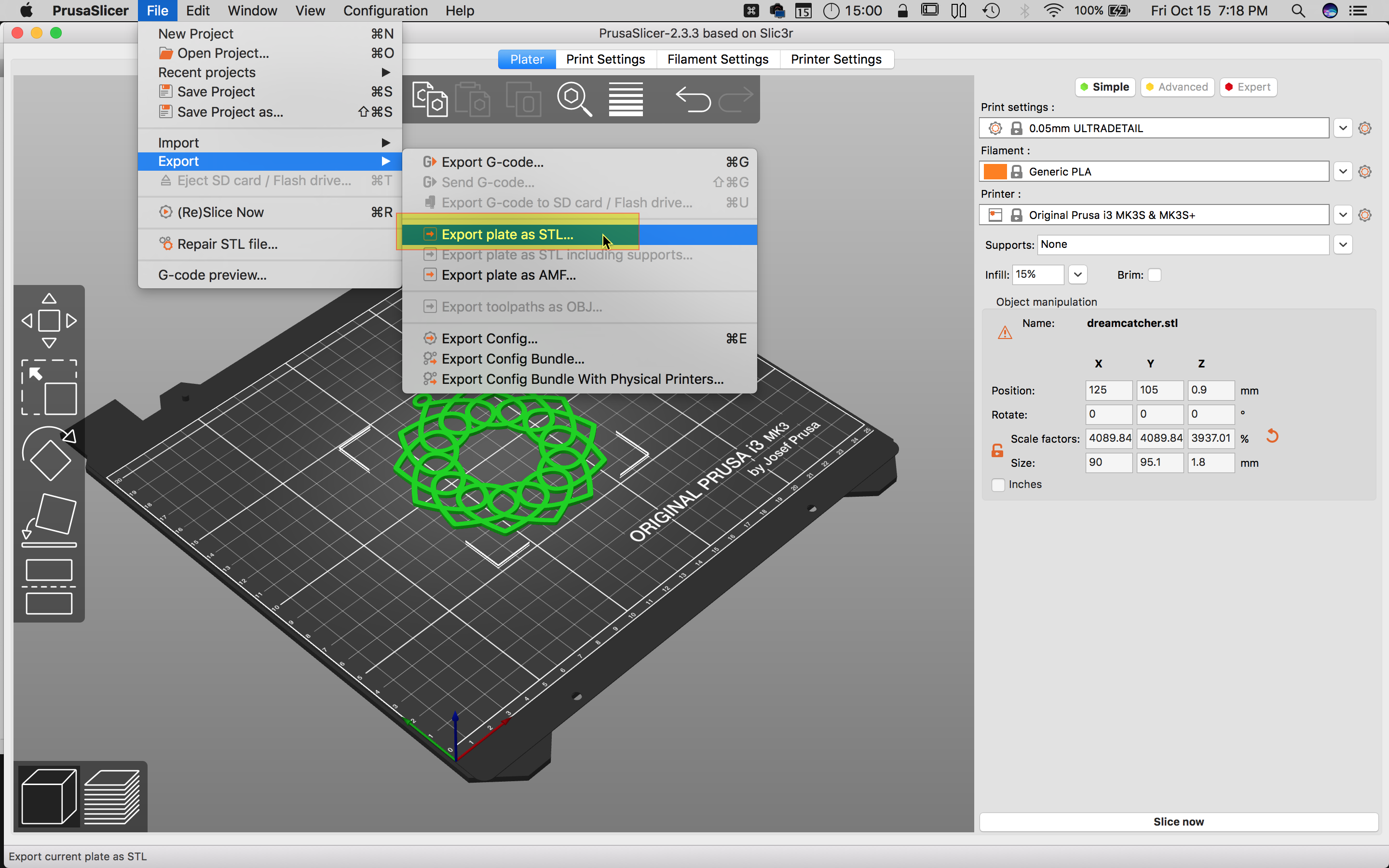
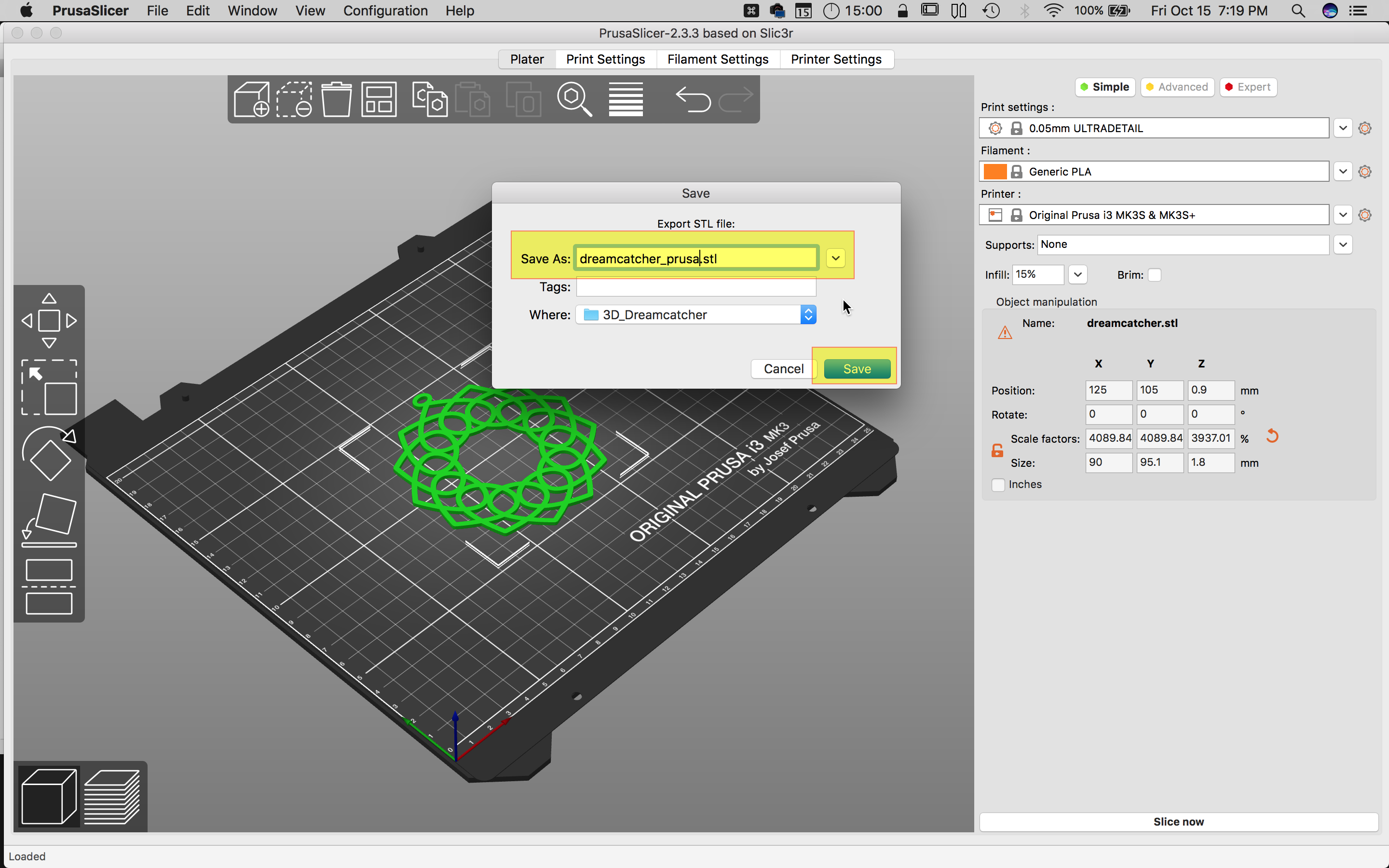
St. Mary's County Library 3D Printing
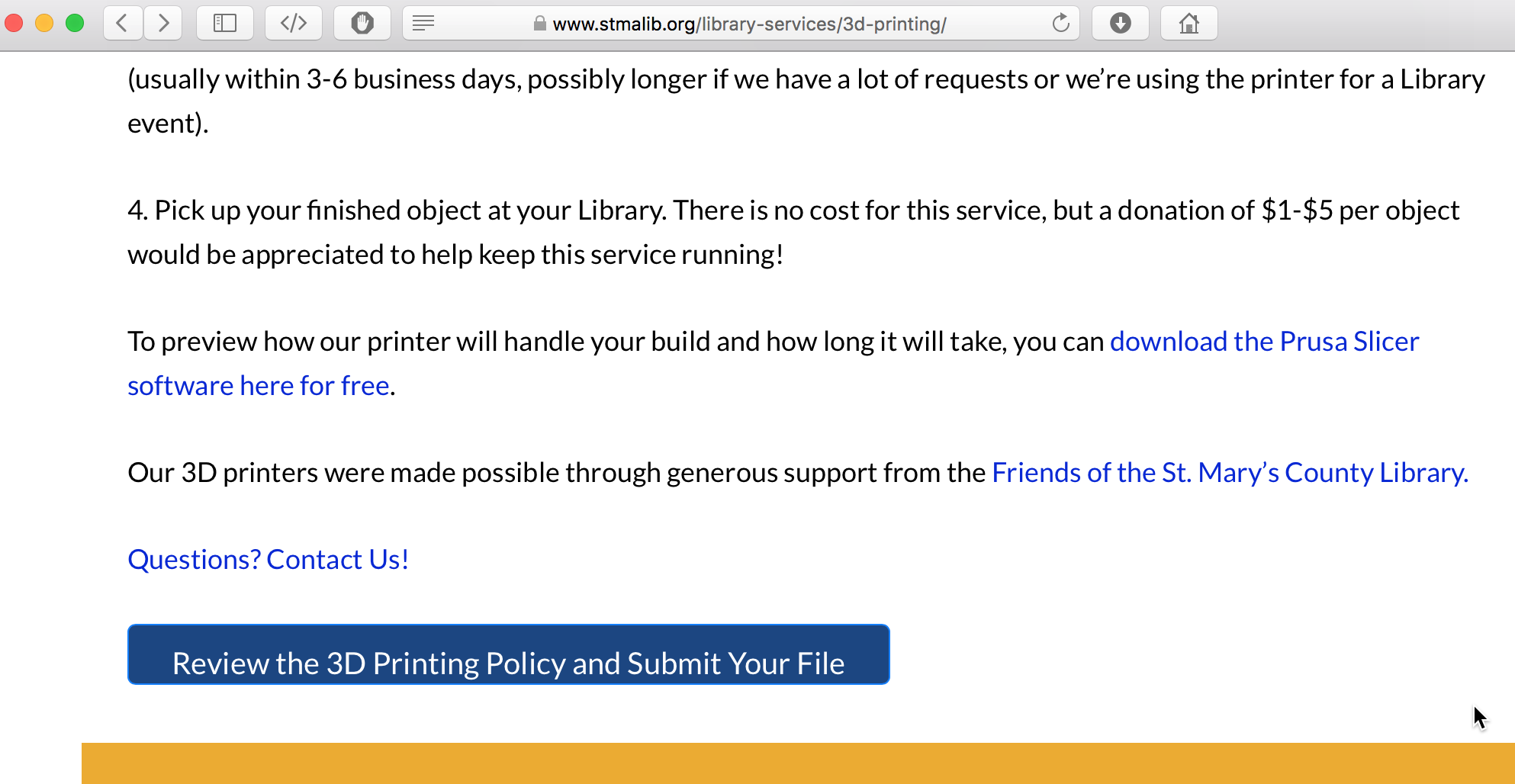
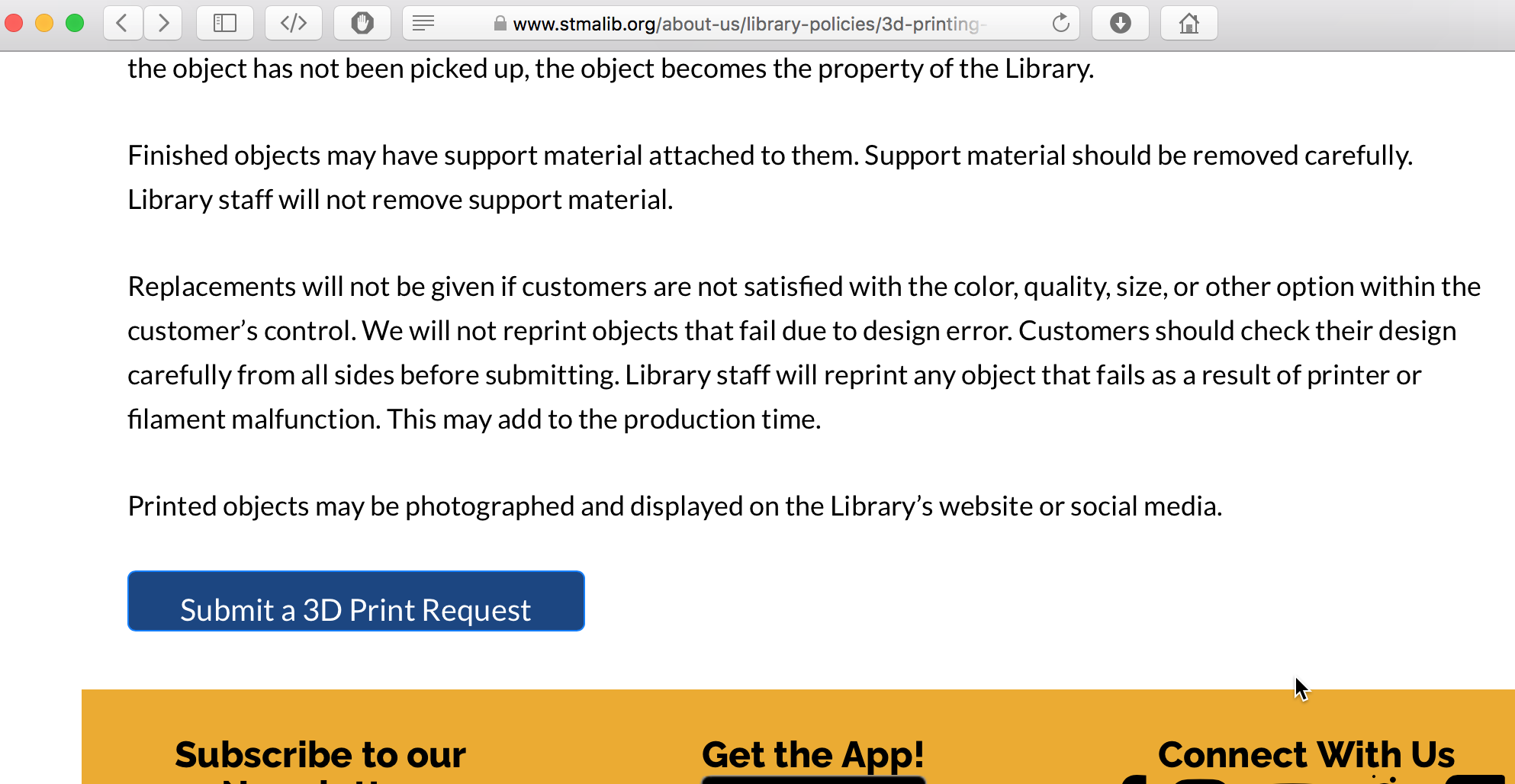
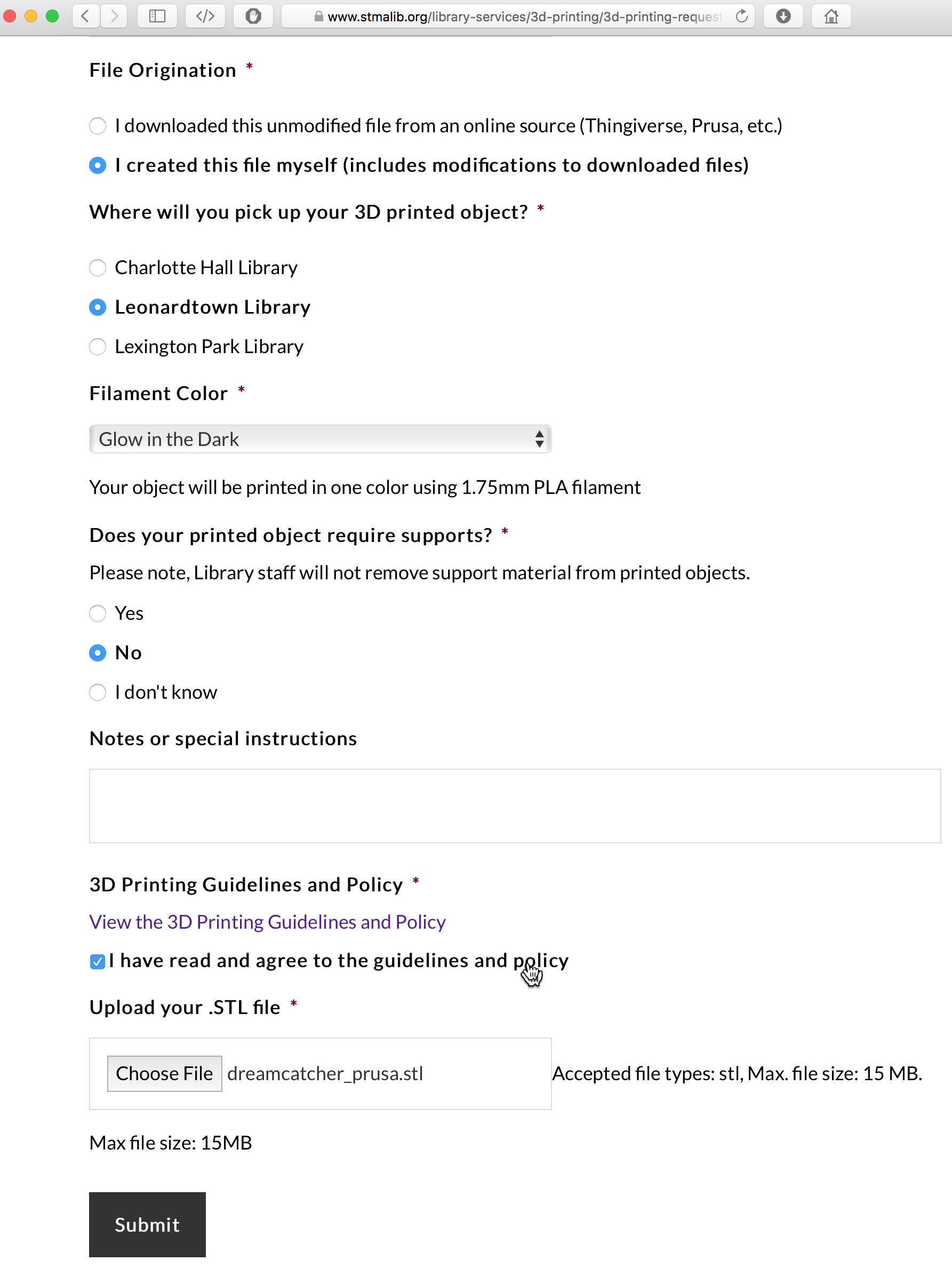
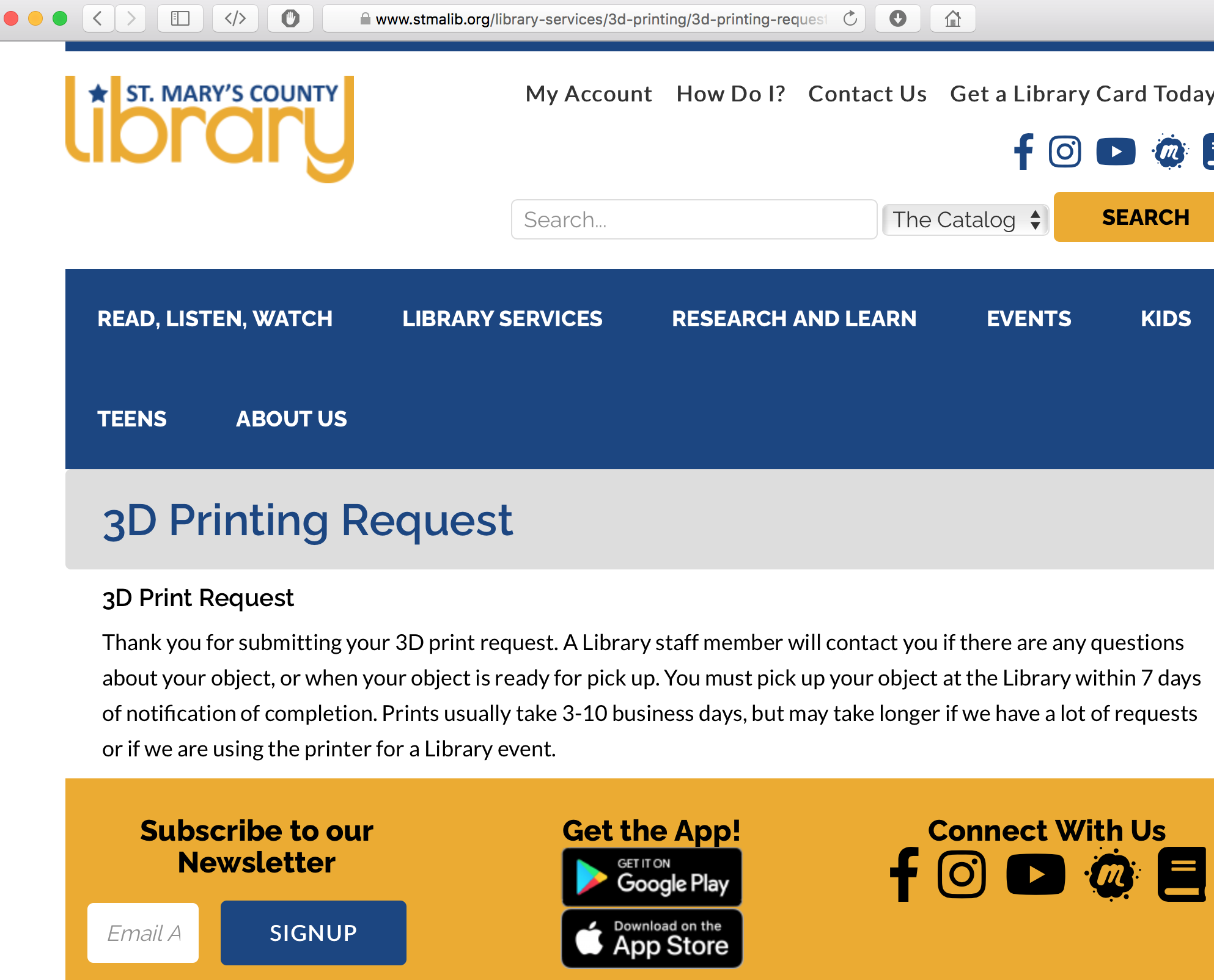
This is the file uploaded for this tutorial.
Dreamcatcher STL
If you found this tutorial helpful, please check out my books below.