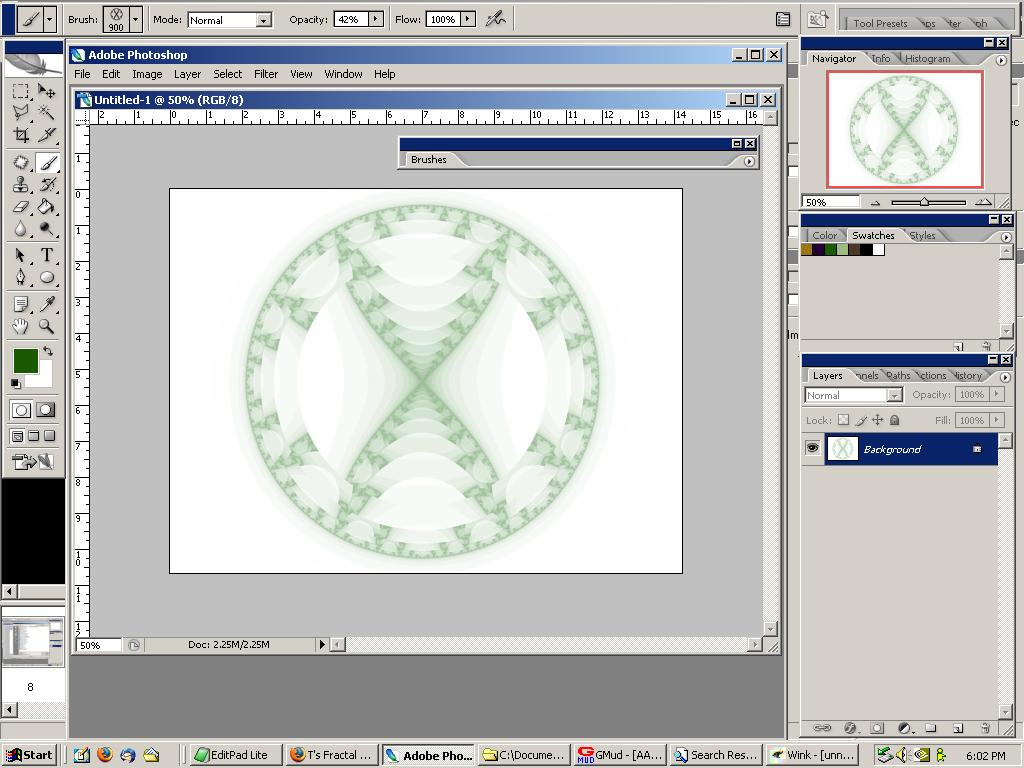Back to the Photoshop Brush List
Download the brushes, unzip the .abr files, and put the .abr with your other .abr files (search on your computer) and then on the brushes window, click the little right-pointing triangle in the upper right, and do "Load Brushes".
The following screenshots show the steps in Photoshop.
Select the Photoshop Brush Tool

Select the Window Pulldown
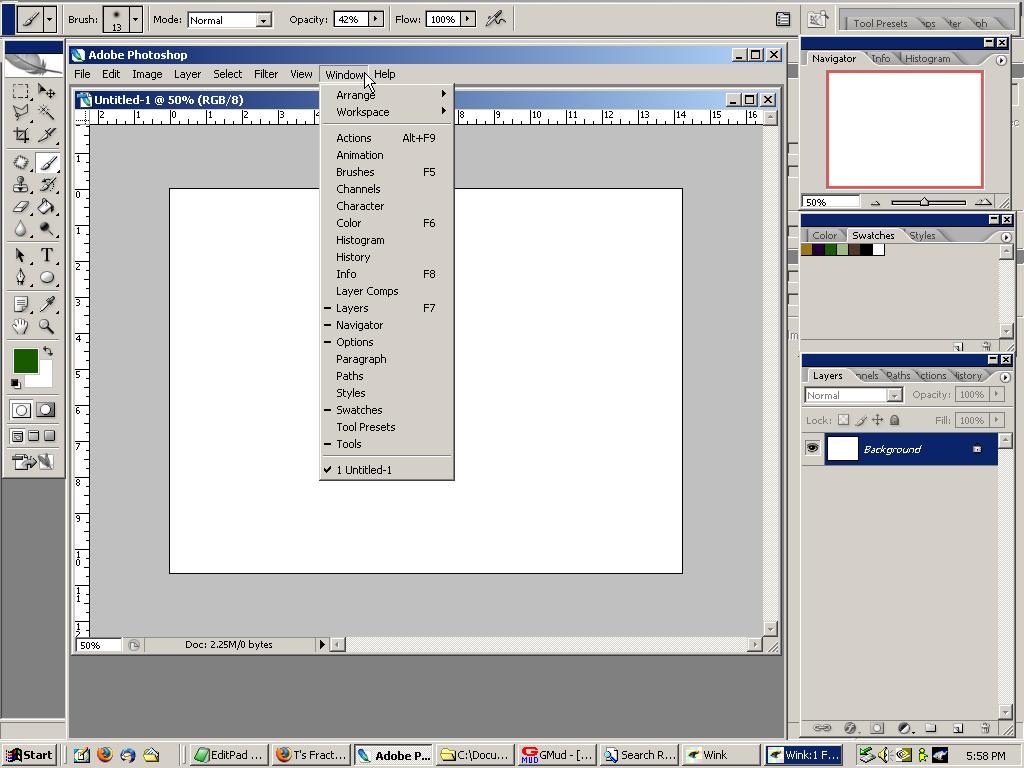
Make sure Brushes is Turned On
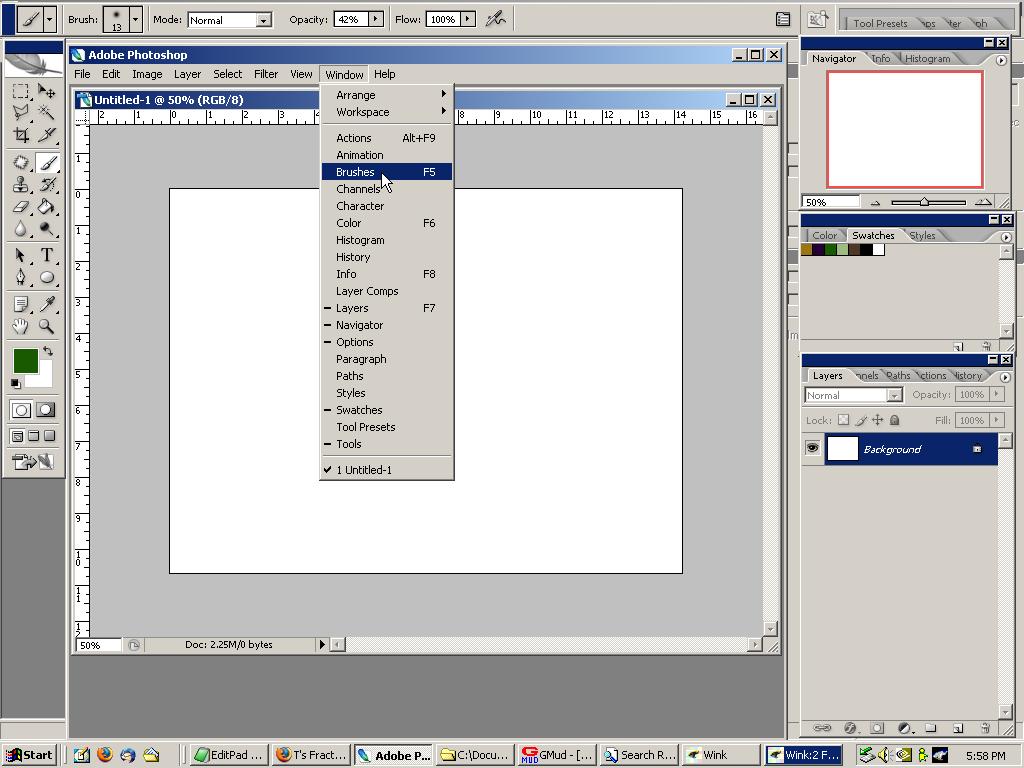
The Brushes Tab
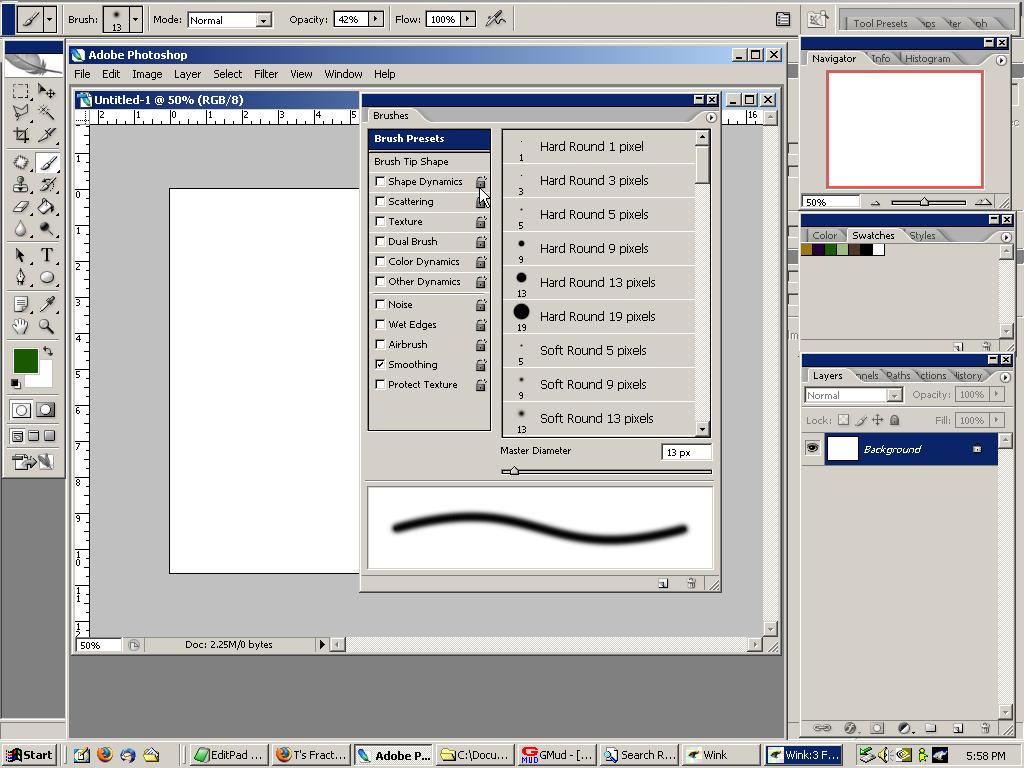
Click on the Small Triangle in the Upper Right of the Brushes Tab
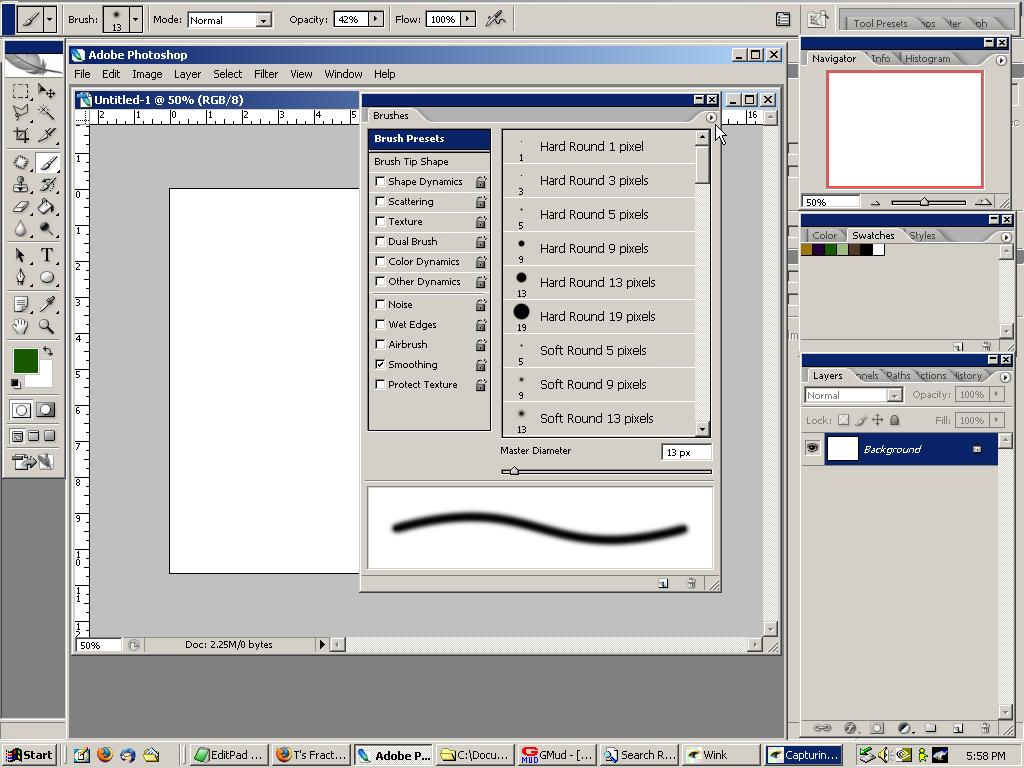
The Expanded Brushes Menu
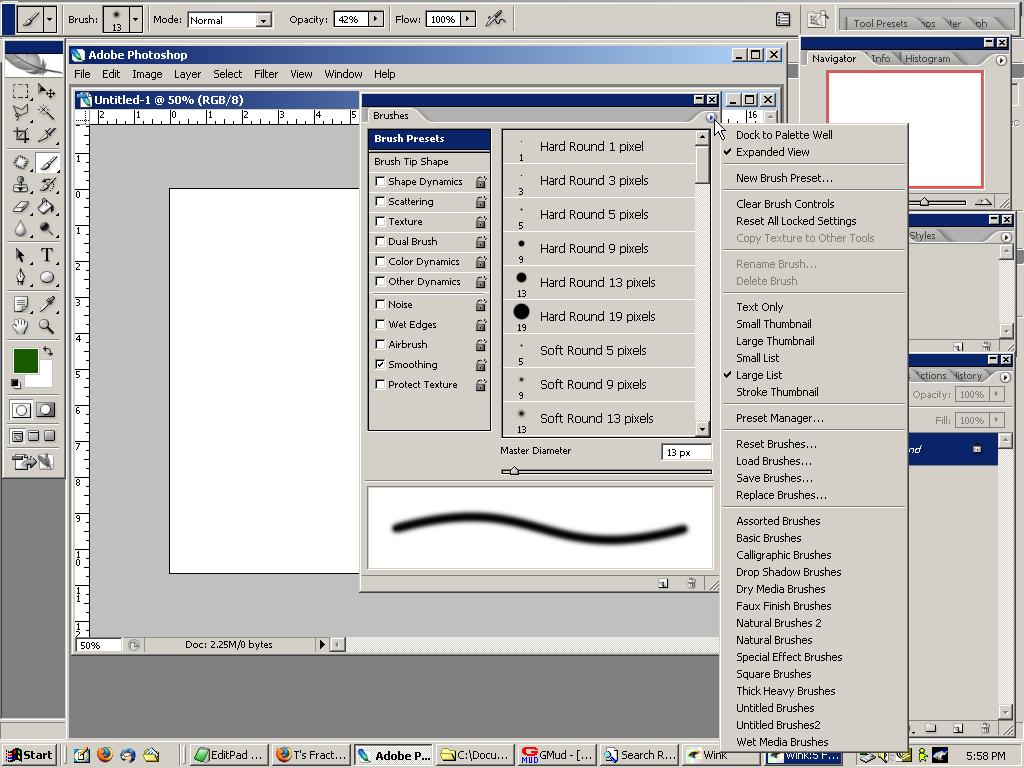
Select Load Brushes
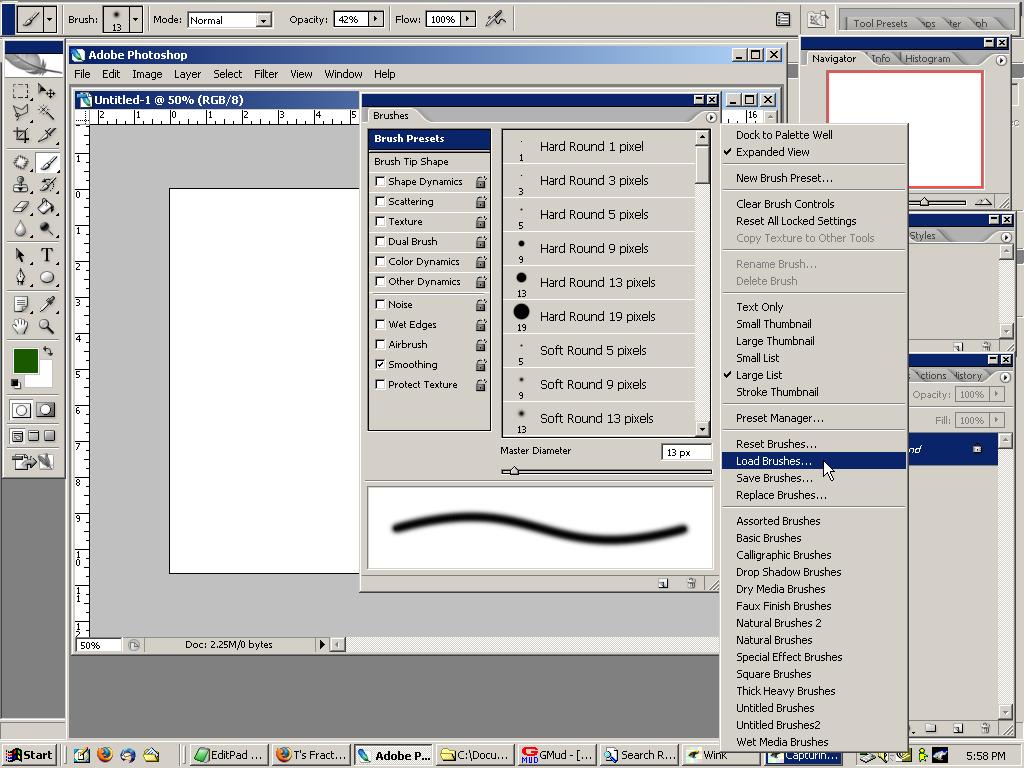
Navigate to the Folder where you stored the .abr file
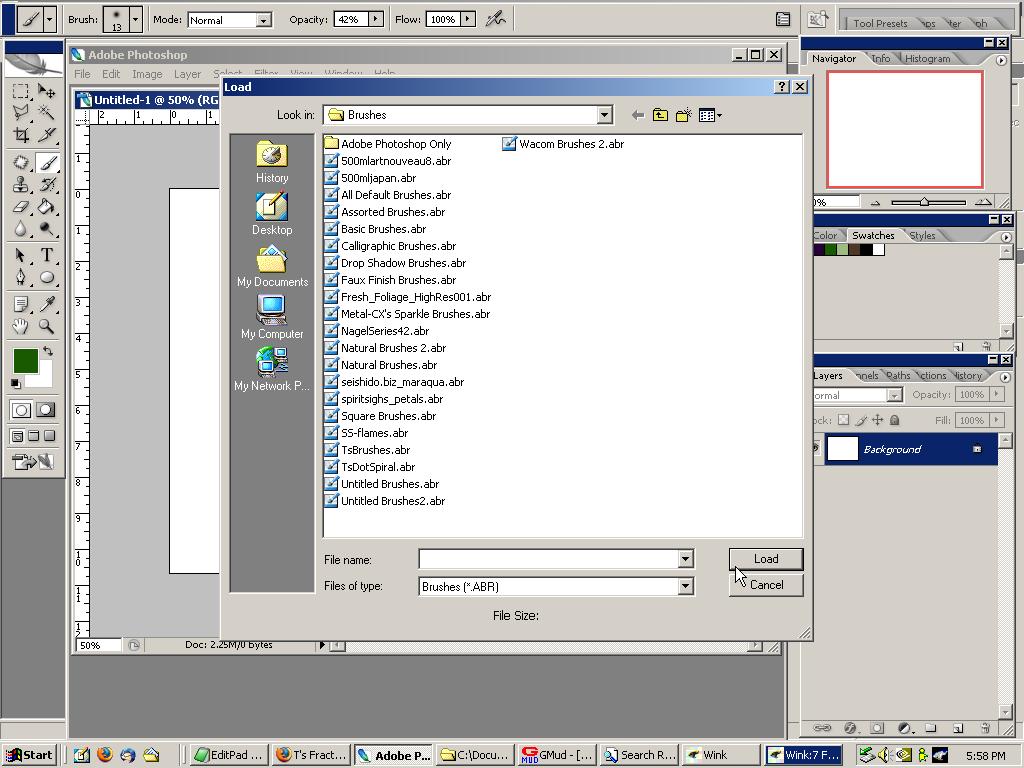
Select the TsBrushes (or other) .abr file
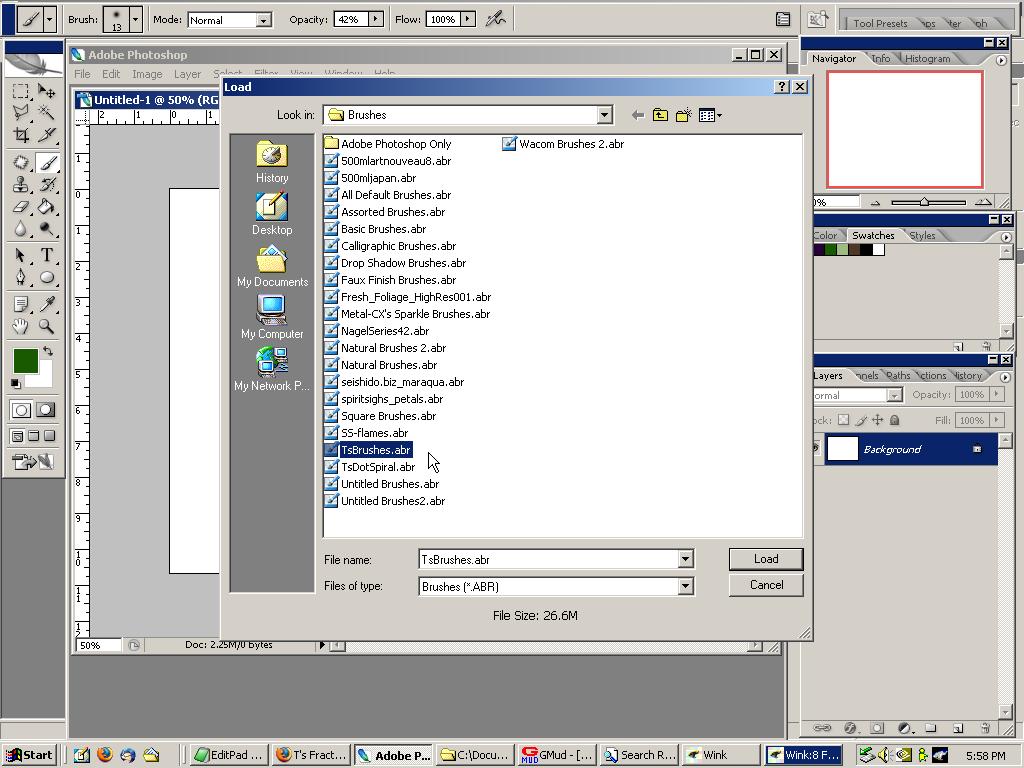
Click Load
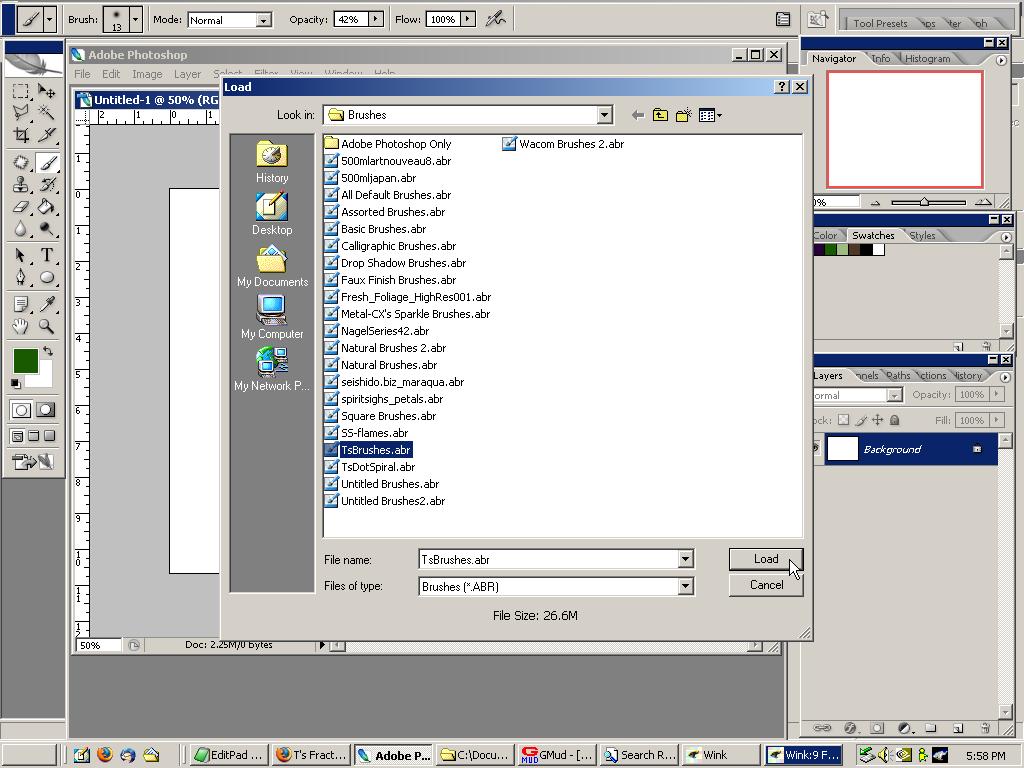
Scroll Down
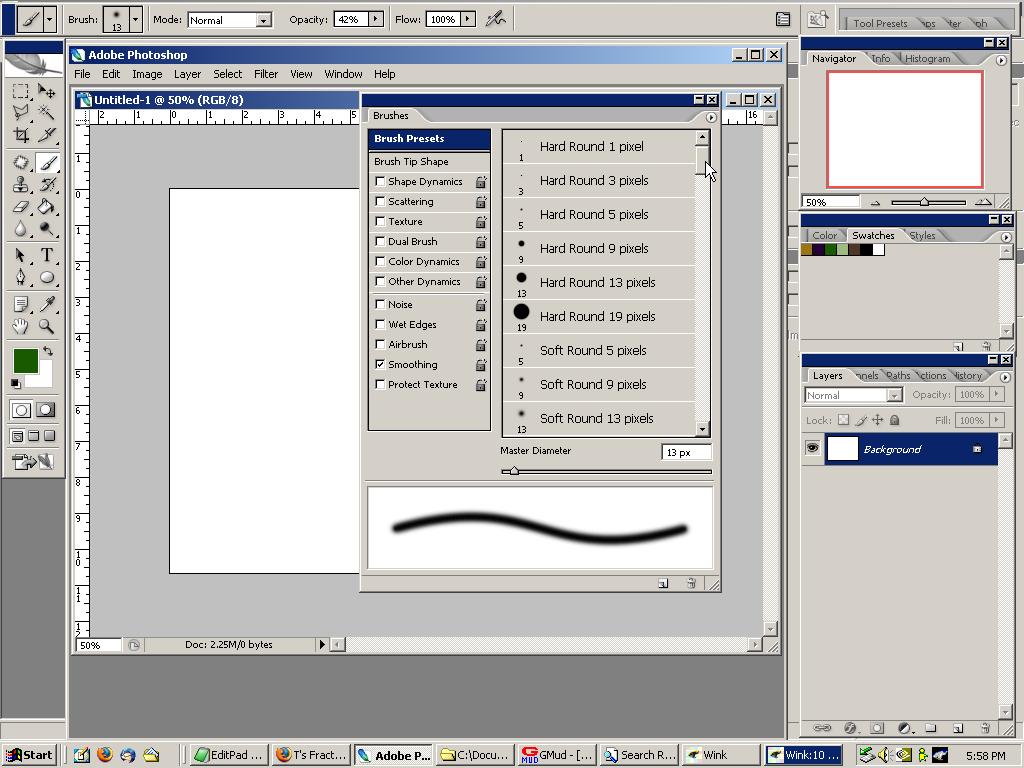
The New Brushes are at the Bottom - You are Finished
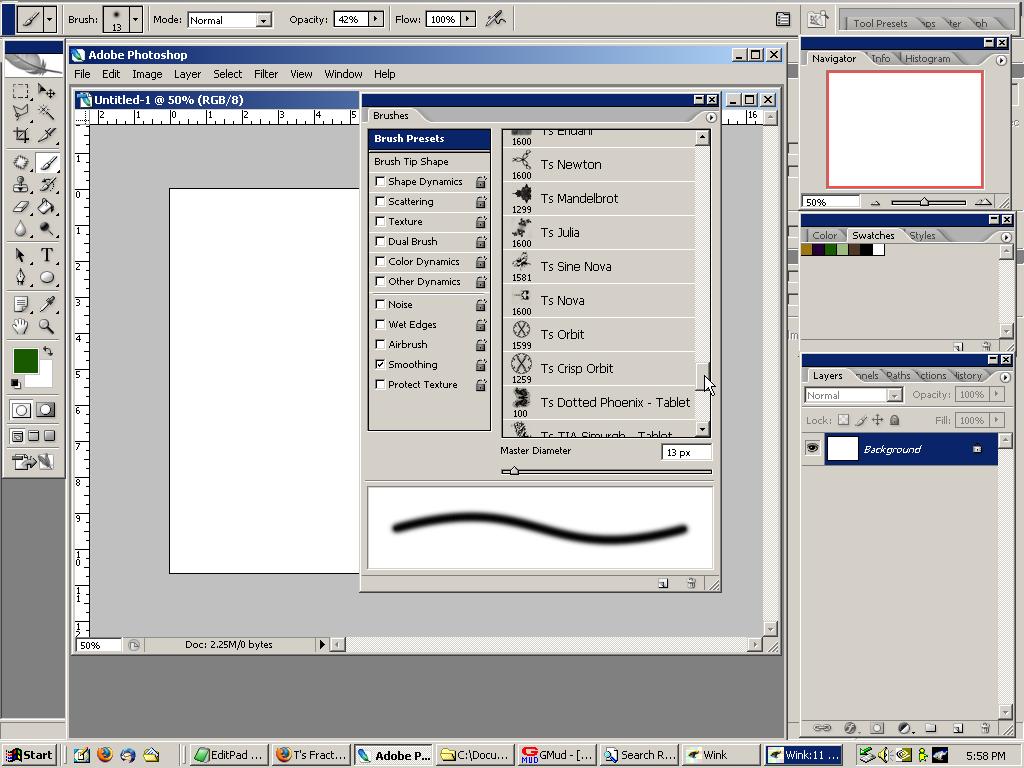
Select a Brush
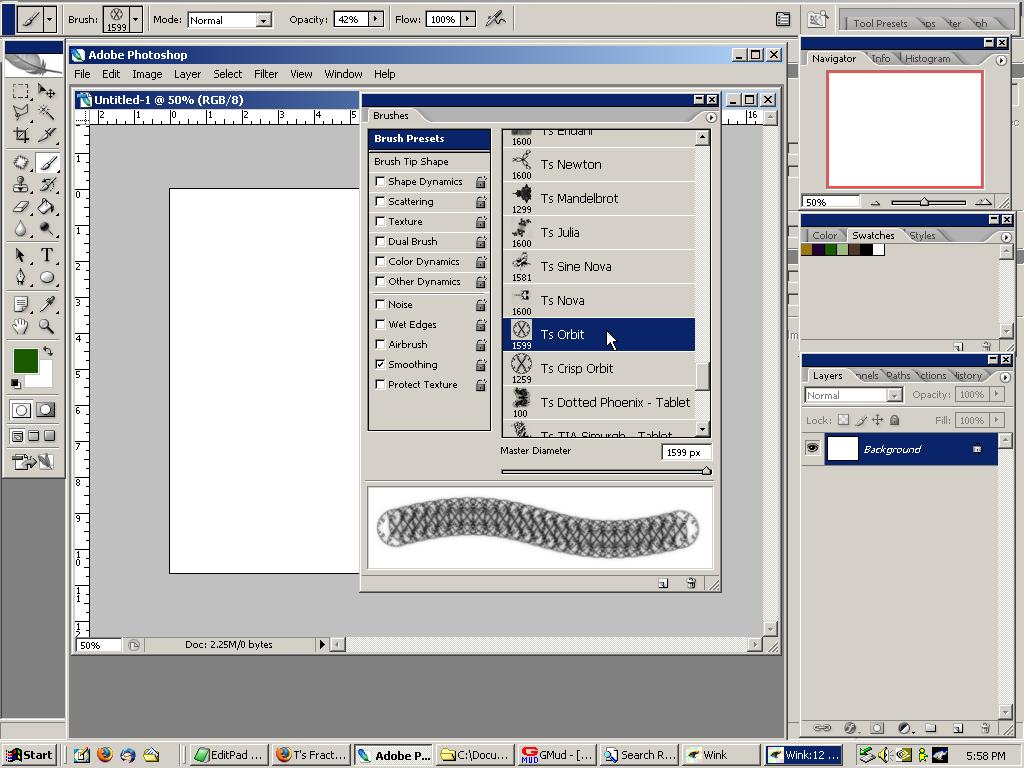
Turn off or Minimize the Brush Tab
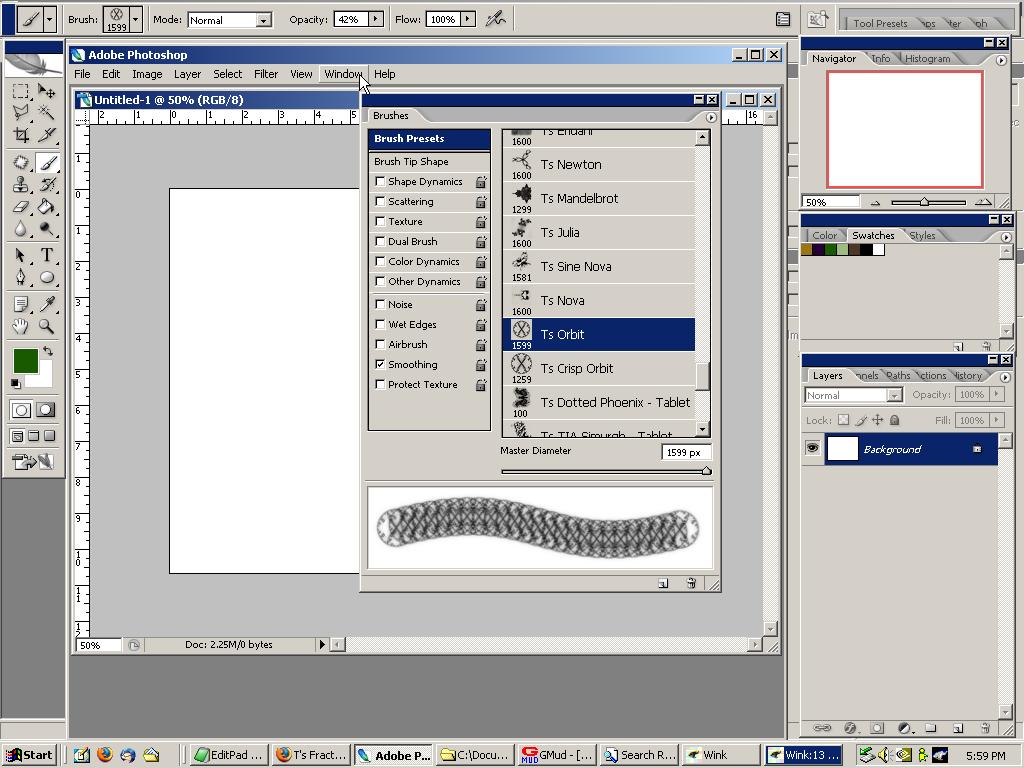
Resize the Brush using the [ and ] Keys
![Resize the Brush using the [ and ] Keys](install_files/install14.jpg)
Paint